Finding Open Data
There are a few ways to search for open data. The data inventory is a comprehensive list of all the city's data, whether or not it is has been published or not.
All published datasets can be searched for by category on the city's main data hub or the city's police data hub.
The Data Inventory
Use the data inventory to search for a dataset. The inventory provides basic information about a dataset and whether or not the data has been published. Users can click on the columns to sort or use the search bar to find key words.
Click on the button left of the dataset name to see more details such as a full description, original data source, dataset contacts, start/end dates and more.
To learn more about the data inventory metadata, a complete list of fields is location in Appendix A of the Open Data Coordinator's Guide
Browse Data Categories
Data in the portal is organized into categories. These categories are listed on the data portal home page. Users can click on various categories to view all the datasets associated with that category.
Find Data Tool
On the portal home page, scroll down to the Find Data search bar and enter keywords to search for. As you type, the portal will return potential matches. You can either select a dataset return in the search bar or hit enter to get a comprehensive list of matches.
Exporting Data
The video tutorials provided here are intended to help users export data from the open data portal.
Exporting Filtered Data
This video will show users how to export just a subset of a dataset from the City's open data portal.
Using an API
Using Open Data via an API to use in a website, mobile application or dashboard is simple. Once you locate the dataset you want to use, click on I want to use this below the metadata on the bottom left of the screen.
Select the API service you want or use the API Explorer (see Buiding a Custom API video for more information) to create a custom view. Just copy the URL and the dataset requested will be returned.
Building a custom API
This video will show users how to create a custom API for a dataset from the City's open data portal.
Displaying open data via the API using HTML and Javascript
This video will show users how to view open data feature attribute data in a webpage using HTML and Javascript. The screenshots below show the HTML and Javascript used in the video.
The code above produces the following output:
Displaying open data via the API using HTML and Leaflet
The snippets below show how to display a dataset from the City's open data portal using Leaflet. Be sure to add the Leaflet CSS link as well as the Leaflet JS link. The Javascript FETCH call is used to get the features from the GeoJSON API link and then we use Leaflet's geoJSON function to add the features to the basemap. In this example we use OpenStreetMap for our base.
The code above produces the following output:
Using Open Data in Jupyter Notebook/Python
The snippet below shows the code for using a dataset from the City's open data portal in Jupyter Notebook. You will need geopandas, shapely, and matplotlib. We had to use json and fetch because JupyterLite wouldn't load from https. Running Jupyter Notebook locally should not require using fetch and then json... use the url directly in the geopandas read_file call... geodata = gpd.read_file(url).
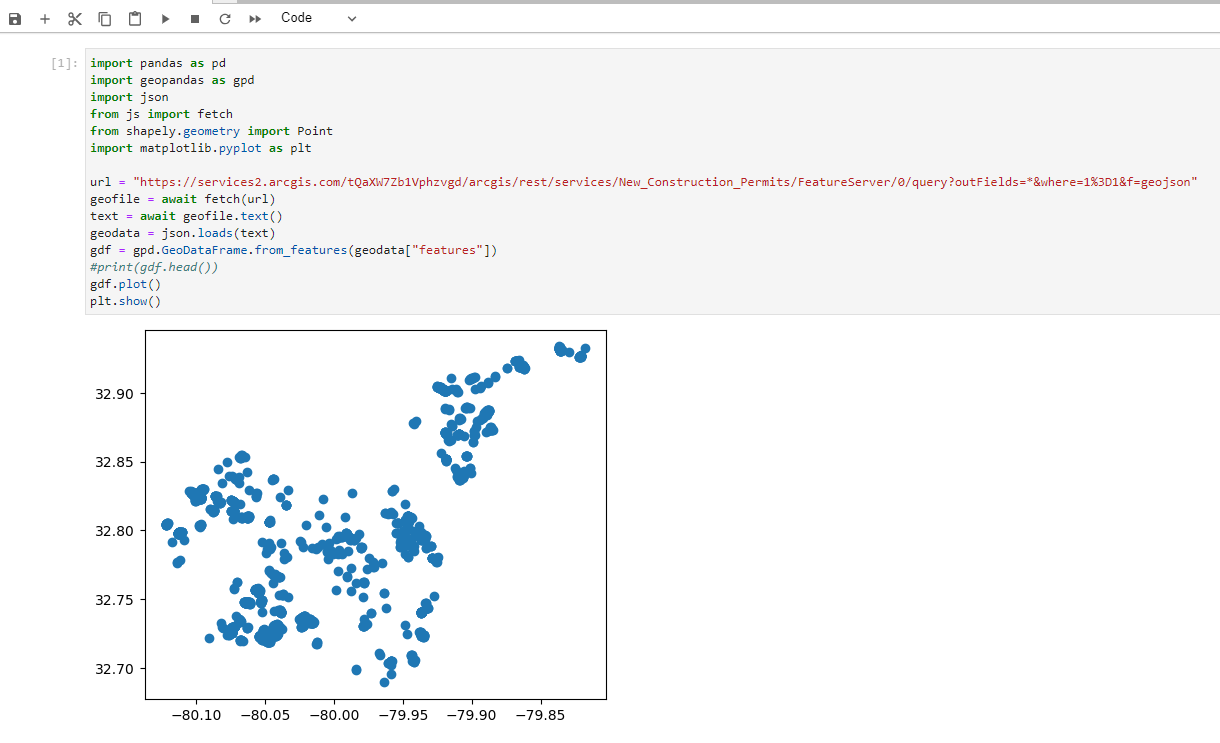
Requesting Data
There are a couple of ways to request data and the method depends upon the time sensitivity, desired use and format.
Freedom of Information Act (FOIA) requests
FOIA requests result in a one time data pull based on the request and date the request is made. It is likely to be provided in a non-machine readable format and likely involves a cost depending on the resources needed to full the request. These requests are typically filled in a relatively short timeframe and are ideal for time-sensitive data needs. If you would like to file a Freedom of Information Act request, those requests can be submitted through the City website.
Open Data Requests
A request for data to be published to the open data portal increases a dataset's prioritization for publication. The city annually identifies dataset's that have high public value, are publishable (do not contain protected or sensitive data), and where publication can be automated. Once a dataset is published on the open data portal, it is:
- Updated regularly
- Can be downloaded in a variety of formats
- Can be accessed via an API to support websites and apps
Contact Us
Still need help or have a question? Send us a request through our Citizen Services Desk and someone will get back to you within 48 business hours.